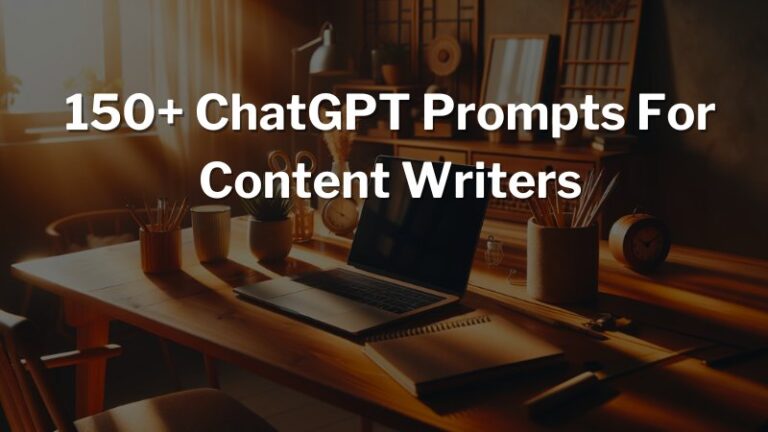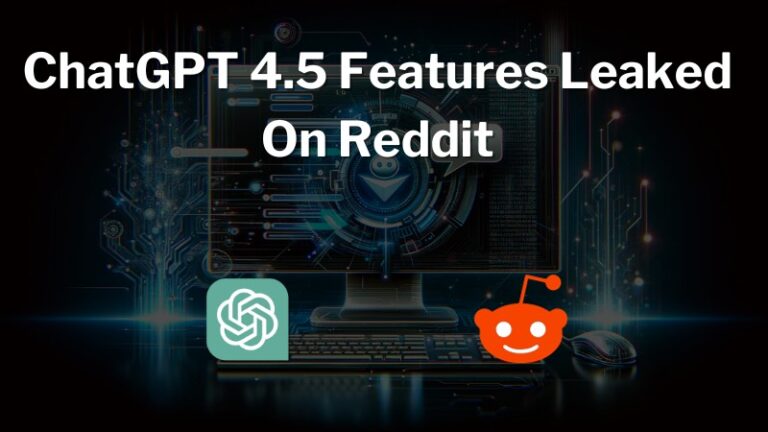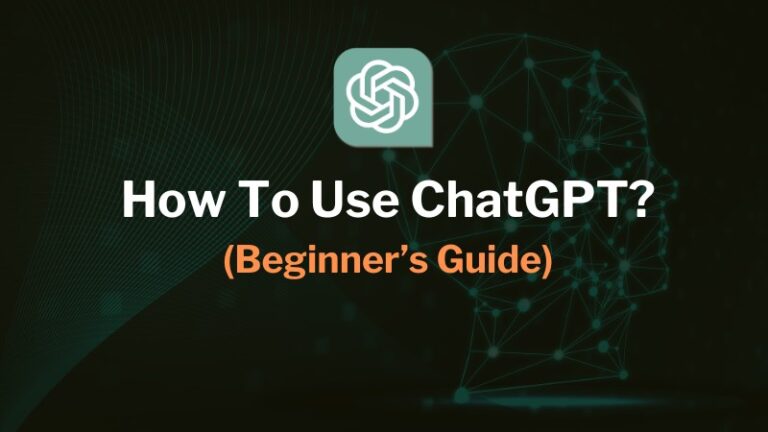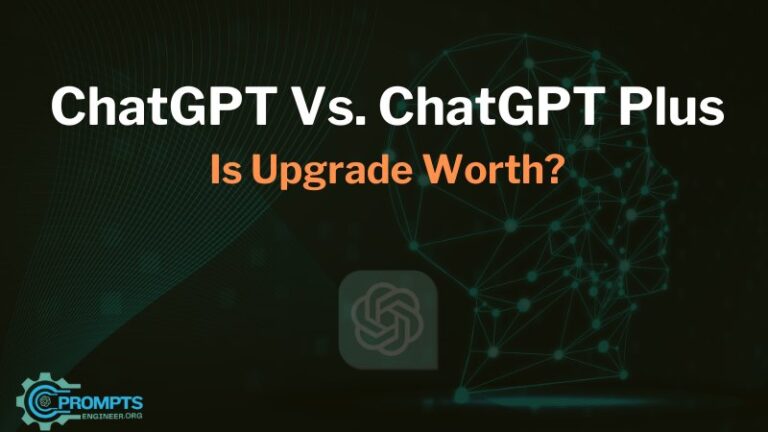How To Upload PDF To ChatGPT? – (Step-by-Step)
It’s good news that ChatGPT can now read and analyze PDF documents. I have been using this feature to summarize a PDF eBook.
You can upload a PDF file to ChatGPT and ask questions related to your uploaded document.
You can ask anything about your uploaded document, and ChatGPT will provide you with accurate information.
The file upload (attachment) feature is only available on ChatGPT 4. So, if you have a ChatGPT Plus subscription, then you can upload any PDF file and ask any queries with ChatGPT.
However, a free ChatGPT user can also upload the PDF file with the help of some third-party plugins.
In this guide, I’ll teach you the step-by-step process to upload PDFs to ChatGPT Plus, as well as free users.
How To Upload PDF To ChatGPT Plus
ChatGPT has updated its UI, and now you can simply upload any PDF, CSV, Image, or other documents by clicking on the attachment icon.
Here’s a step-by-step process to upload a PDF file to ChatGPT 4:
Method #1:
1. Go to Profile
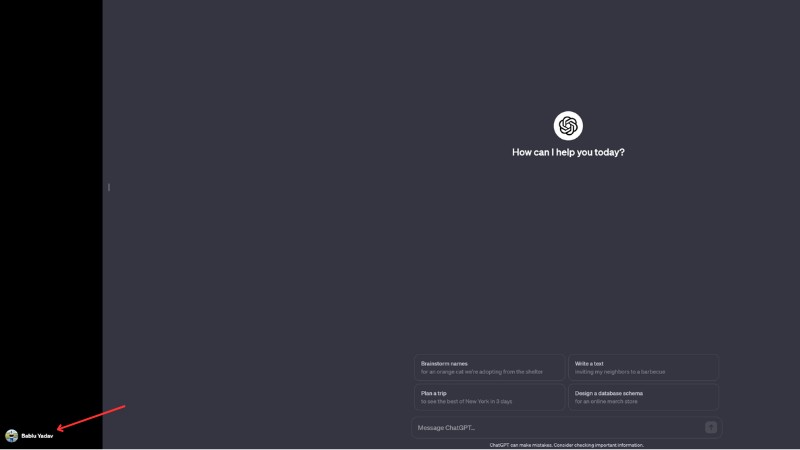
2. Click on Settings and Beta
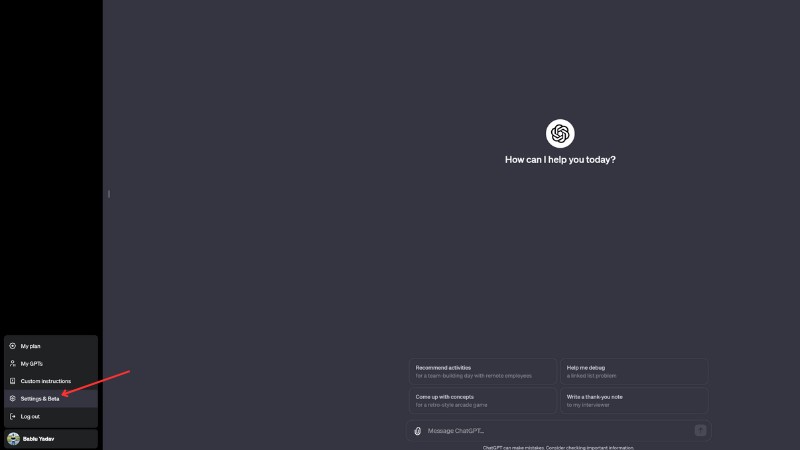
3. Enable Code Interpreter
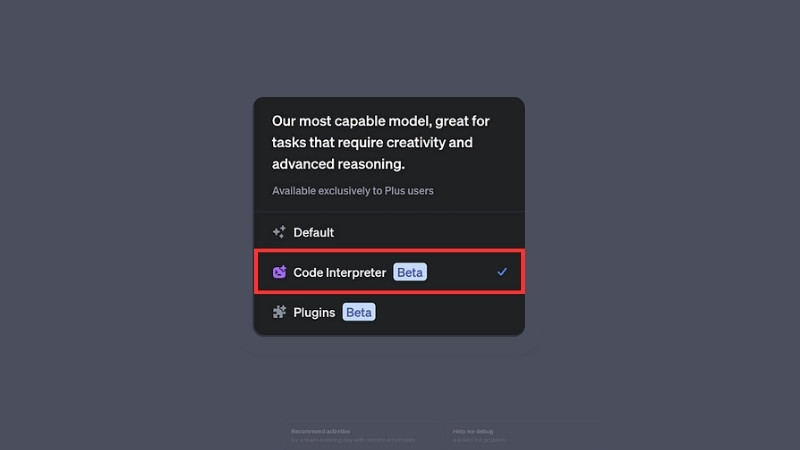
4. Start a New Chat
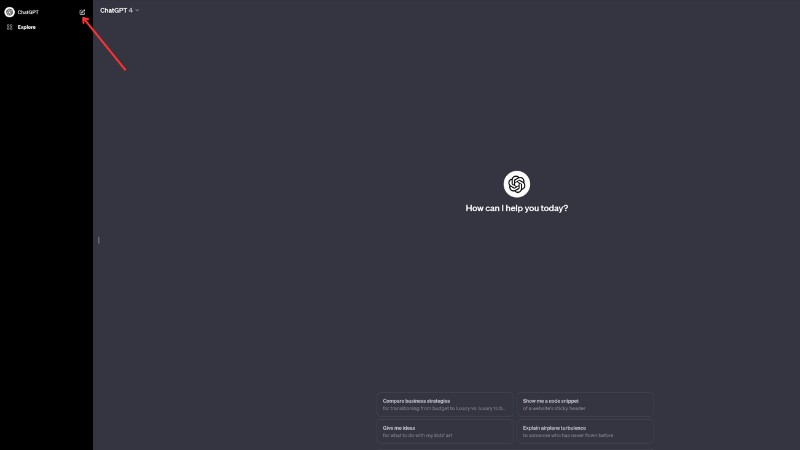
5. Click on Attachment Icon
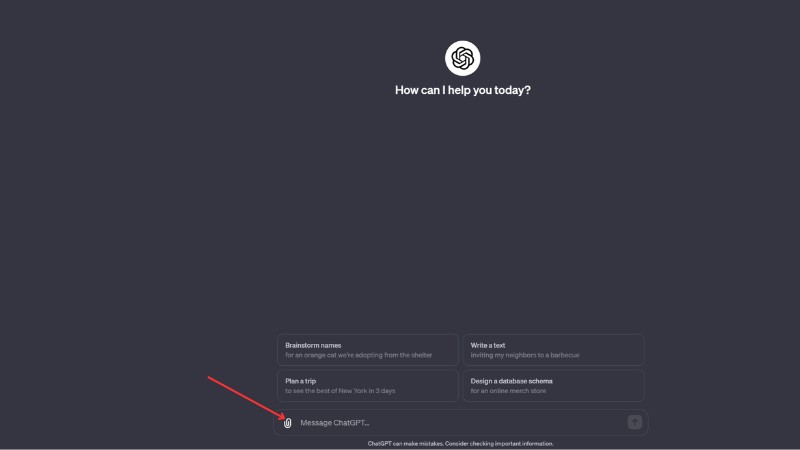
6. Upload PDF File
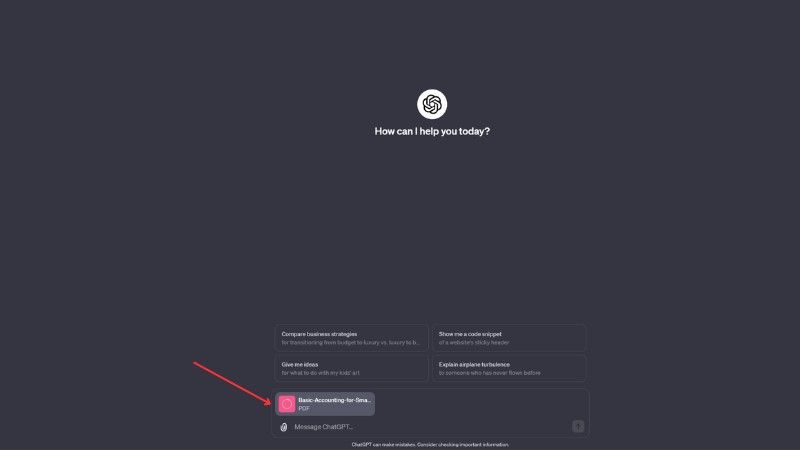
Method #2:
The second method is to read and manage a PDF file with third-party plugins. You install the AskYourPDF ChatGPT plugin to analyze a PDF file in the ChatGPT dashboard.
Here’s how to upload a PDF file to ChatGPT using third-party plugins:
1. Go to Profile
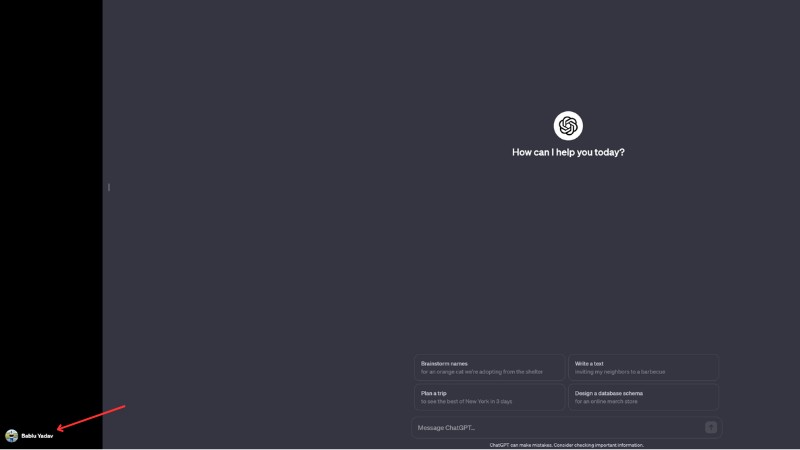
2. Click on Settings and Beta
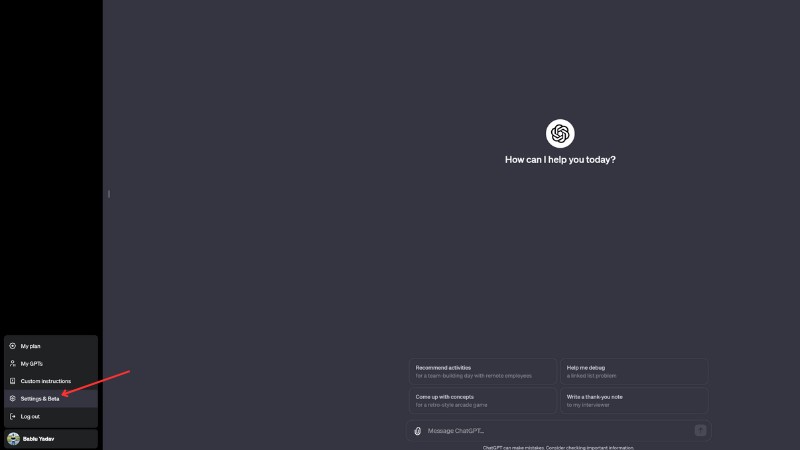
3. Enable Plugin
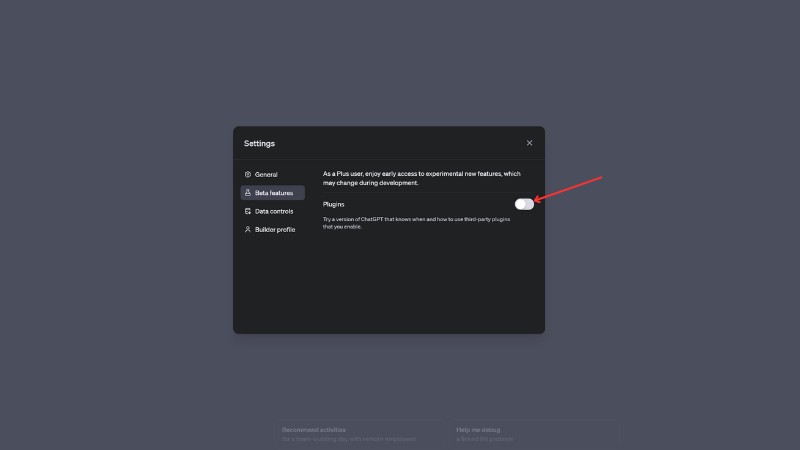
4. Start a New Chat
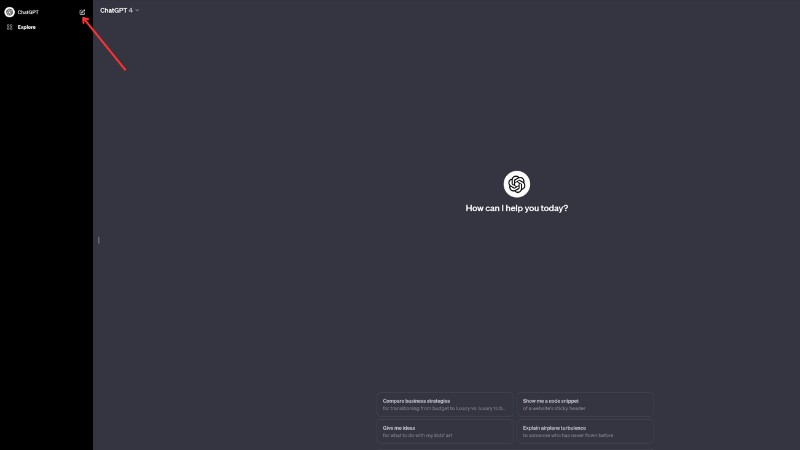
5. Click on Plugins
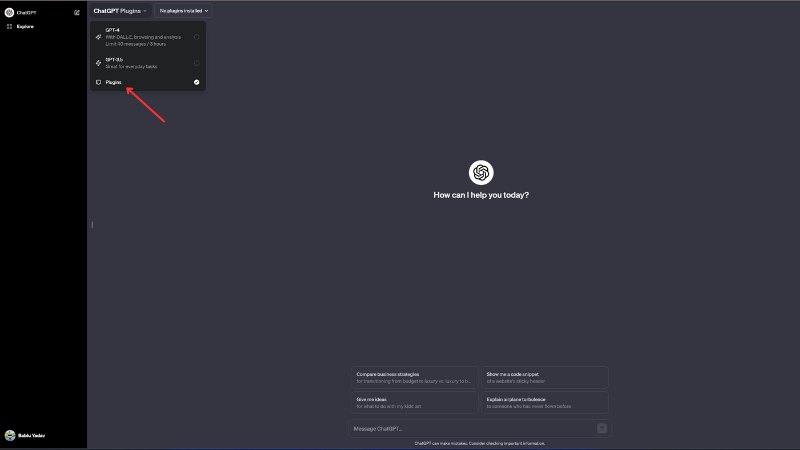
6. Install AskYourPDF
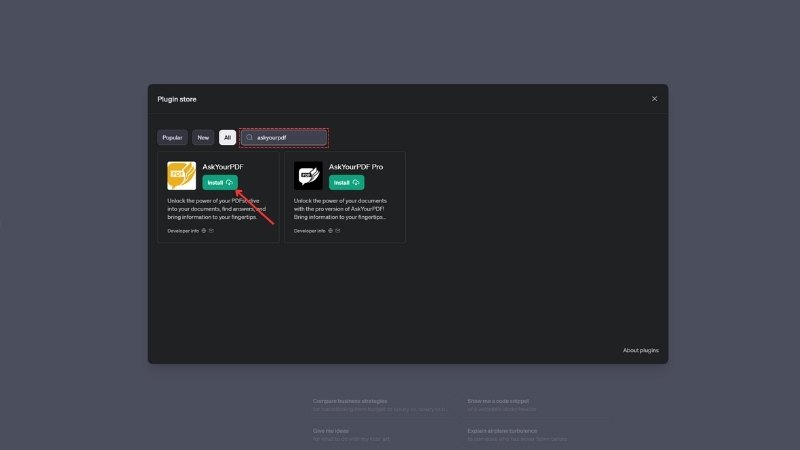
7. Upload PDF File
Go to this URL and upload your PDF to the AskYourPDF web server. Upon successful upload, you’ll get a unique Document ID. Just copy that Document ID and provide it in the ChatGPT chatbox.
How To Upload PDF To ChatGPT 3.5
If you don’t have a Plus subscription, you won’t be able to access the GPT 4 model. However, there is a way to upload PDFs to ChatGPT 3.5 (free version).
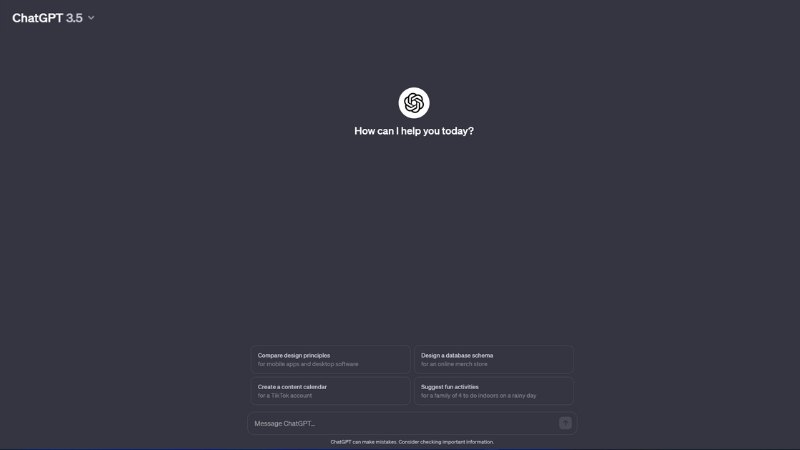
Here’s a step-by-step process to upload a PDF to GPT 3.5:
1. Install ChatGPT Sidebar Chrome Extension
Open the Google Chrome web browser and install the ChatGPT Sidebar & File Uploader extension from this link.
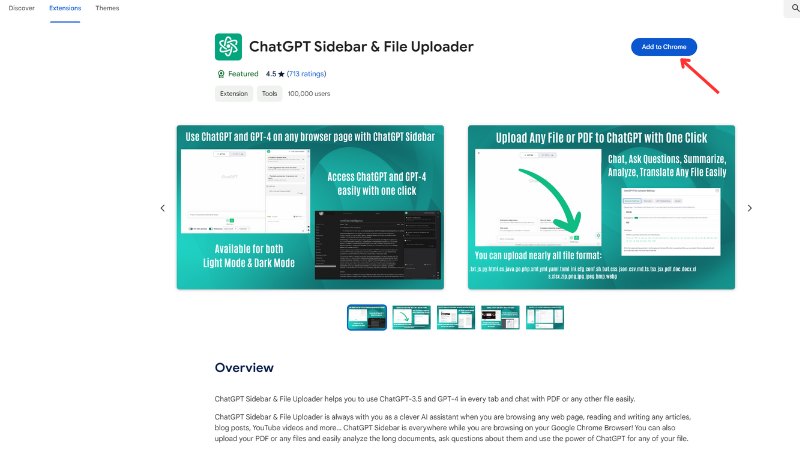
2. Open ChatGPT Chatbox
In a new tab, open the ChatGPT chatbox or click here to visit the OpenAI login page. If you have already opened it, then reload the page.
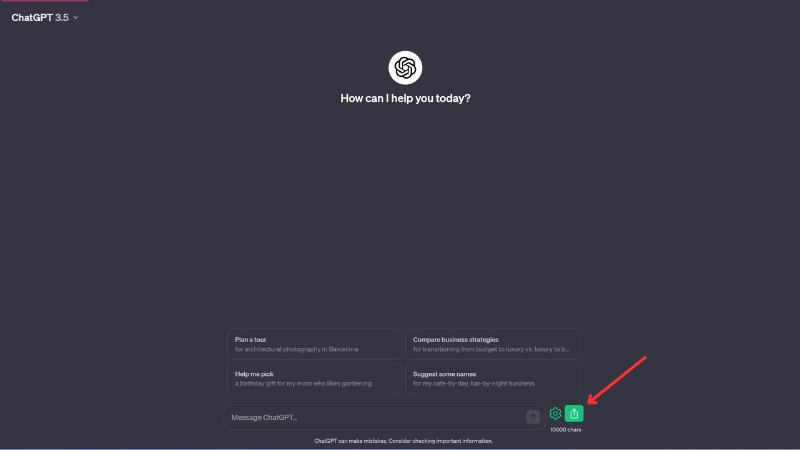
3. Upload PDF File
Now, a file upload option will be visible. Click on that to upload the PDF file. Wait for a few seconds and ask ChatGPT to analyze the uploaded PDF file.
Some Useful ChatGPT Prompts For PDF Files
- “Extract the text from this PDF.”
- “Summarize the main points of this PDF document.”
- “Identify and explain the key arguments in this PDF.”
- “Translate the contents of this PDF from Spanish to English.”
- “Extract and list all the headings from this PDF.”
- “Analyze the statistical data presented in this PDF.”
- “Convert this PDF into a plain text document.”
- “Find references to climate change in this PDF.”
- “Create a list of all the sources cited in this PDF.”
- “Summarize each chapter of this PDF individually.”
- “Highlight all mentions of a specific term in this PDF.”
- “Compare the information in this PDF with [another document].”
- “Extract all images from this PDF.”
- “Identify the main conclusions in this research paper (PDF).”
- “Provide an analysis of the financial data in this PDF report.”
- “Rewrite the introduction of this PDF in simpler language.”
- “Find and list all the questions posed in this PDF.”
- “Create a bullet-point summary of the key findings in this PDF.”
- “Explain the methodology used in this PDF’s study.”
- “List the pros and cons mentioned in this PDF.”
- “Extract and summarize the literature review section of this PDF.”
- “Identify any potential biases in the arguments presented in this PDF.”
- “Create a list of figures and tables in this PDF.”
- “Give a detailed summary of the conclusion section in this PDF.”
- “Highlight the historical events mentioned in this PDF.”
- “Analyze the case studies presented in this PDF.”
- “Extract and list the keywords from this PDF.”
- “Give an overview of the legal arguments in this PDF.”
- “Identify the hypothesis stated in this scientific paper (PDF).”
- “Summarize the testimonials or interviews in this PDF.”
- “List all the equations used in this PDF.”
- “Provide a critical review of the theories discussed in this PDF.”
- “Find and explain all acronyms used in this PDF.”
- “Analyze the poem(s) included in this PDF.”
- “Identify the main thesis of this PDF.”
- “Create a list of all the authors and their affiliations in this PDF.”
- “Summarize the discussion and future work sections of this PDF.”
- “Explain the statistical techniques used in this PDF.”
- “Compare and contrast the viewpoints presented in this PDF.”
- “Identify all the geographic locations mentioned in this PDF.”
- “Summarize the abstract of this PDF.”
- “Analyze the impact of the findings in this PDF.”
- “Create an outline of the structure of this PDF document.”
- “Find and explain the significance of specific figures in this PDF.”
- “Provide an overview of the policy recommendations in this PDF.”
- “List all the graphs in this PDF and their key insights.”
- “Summarize the foreword or preface of this PDF.”
- “Analyze the ethical considerations discussed in this PDF.”
- “Identify the limitations of the study presented in this PDF.”
- “Extract and summarize the user reviews or feedback section in this PDF.”